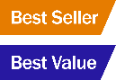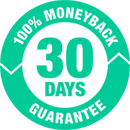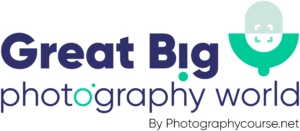Terms of Use
Legal Notices
The use of this site is governed by the policies, terms and conditions set forth below. Please read them carefully. Your use of this site and all PhotographyCourse.net sites indicates your acceptance of these terms and conditions. Your placement of an order indicates your acceptance of these terms and conditions. PhotographyCourse.net reserves the right to make changes to this site and these terms and conditions at any time.
Risk of Loss
All items purchased from PhotographyCourse.net sites are made pursuant to a shipment contract. This means that the risk of loss and title for such items pass to you upon our delivery to the carrier. It is the responsibility of consumer to file any claims with the carrier for damaged and/or lost shipments.
Privacy Policy
Third party vendors, including Google, use cookies to serve ads based on your prior visits to our website. Google’s use of the DART cookie enables it and its partners to serve ads to you based on your visit to our site and/or other sites on the Internet. Users may opt out of the use of the DART cookie by visiting the advertising opt-out page. You can also opt out of a third-party vendor’s use of cookies by visiting the Network Advertising Initiative opt-out page.)
Disclaimer and Limitation of Liability as to Products Sold
All of PhotographyCourse.net products are guaranteed against defects for 30 days from the date of the invoice. Except as expressly stated herein, PhotographyCourse.net makes no representations or warranties, either express or implied, of any kind with respect to products sold on the PhotographyCourse.net sites. Except as expressly stated herein, PhotographyCourse.net expressly disclaims all warranties, express or implied, of any kind with respect to products sold on this site, including but not limited to, merchantability and fitness for a particular purpose. You agree that the sole and exclusive maximum liability to PhotographyCourse.net arising from any product sold on the PhotographyCourse.net sites shall be the price of the product ordered. In no event shall PhotographyCourse.net, its directors, officers, employees or other representatives be liable for special, indirect, consequential, or punitive damages related to product sold.
All products are limited to supply on hand. PhotographyCourse.net makes no guarantee of continued availability should an item be unexpectedly out of stock or backordered from our suppliers. If an item is not available your transaction will be refunded.
Disclaimer and Limitation of Liability as to the PhotographyCourse.net Web Sites
The PhotographyCourse.net web sites and the materials therein are provided ‘as is’. PhotographyCourse.net makes no representations or warranties, either express or implied, of any kind with respect to the PhotographyCourse.net sites, their operations, contents, information, or materials. PhotographyCourse.net expressly disclaims all warranties, express or implied, of any kind with respect to the sites or their use, including but not limited to merchantability and fitness for a particular purpose. You agree that PhotographyCourse.net , its directors, officers, employees or other representatives shall not be liable for damages arising from the operation, content or use of the PhotographyCourse.net sites. You agree that this limitation of liability is comprehensive and applies to all damages of any kind, including without limitation direct, indirect, compensatory, special, incidental, punitive, and consequential damages.
Typographical Errors
In the event a product is listed at an incorrect price or with incorrect information due to typographical error or error in pricing, quantities available or product information received from our suppliers, either on a PhotographyCourse.net website, an affiliates website or a partner’s website. shall have the right to refuse or cancel any orders placed for product listed at the incorrect price or out-of-stock. PhotographyCourse.net shall have the right to refuse or cancel any such orders whether or not the order has been confirmed and your credit card charged. If your credit card has already been charged for the purchase and your order is canceled, PhotographyCourse.net shall immediately issue a credit to your credit card account in the amount of the charge.
Links
This site may contain links to other sites on the Internet that are owned and operated by third parties. You acknowledge that PhotographyCourse.net is not responsible for the operation of or content located on or through any such linked to or third party site.
Order Acceptance Policy
Your receipt of an electronic or other form of order confirmation, either from a PhotographyCourse.net website or a third party website on behalf of PhotographyCourse.net , does not signify our acceptance of your order, nor does it constitute confirmation of our offer to sell. PhotographyCourse.netr eserves the right at any time after receipt of your order to accept or decline your order for any reason. PhotographyCourse.net reserves the right at any time after receipt of your order, without prior notice to you, to supply less than the quantity you ordered of any item. All orders placed over $1,000.00 (U.S.) must obtain pre-approval with an acceptable method of payment, as established by our credit and fraud avoidance department. We may require additional verification or information before accepting any order.
Service and Support
For products and services provided directly by Great Big Photography World, such as the courses, challenges, prime classes, community membership, and contests, we offer comprehensive support. Customers can contact our support team through email, phone, or live chat. Our team is dedicated to assisting with any technical issues, product inquiries, or service-related concerns to ensure a positive customer experience.
For products and services provided by a third party, all requests for technical service and support should be directed to them in accordance with their terms and conditions.
Jurisdiction and Venue
Any legal action brought against PhotographyCourse.net shall be governed by the laws of the State of California without regard to its conflict of law principles. You agree that Contra Costa County, CA will be the sole jurisdiction and venue for any litigation arising from your use of a PhotographyCourse.net site.