EXIF data is Exchangeable Image File Format. This is metadata associated with every digital photograph and stored with the image. It’s descriptive information about the photograph that will help you improve your
The EXIF data includes information about:
- camera model
- camera settings
- lens
- copyright
- date and time
EXIF data gets recorded by your camera when you take a photo.
You can view data stored as EXIFs with standard operating system and imaging software. You can also use a dedicated EXIF viewer. So you can view EXIF data on any computer or phone no matter how the digital photo was taken.
This information can help you better understand why a photo is blurry, poorly exposed, or even help you know exactly what focal length lens you used. Accessing the EXIF data from many photos lets you compare what camera settings you used and analyze them. This can provide you with insight as to why some photos you take are better than others.
EXIF data the camera stores when you take photos helps you manage your image storage. Software like Lightroom makes use of EXIF information to allow you to sort and manage your photos in many different ways. I’ll write more about using metadata in this way later in this article.

What Does EXIF Data Tell You?
Metadata attached to an image tells you what equipment you used to take the photo. It also gives you information about the time and date the image was created. If GPS is enabled, this metadata is also included in the EXIF. Size, dimensions, file name, and camera settings used to take the photo are all included.
Once you upload a photo to your computer, the EXIF data can be added to. These additions can include timestamps of when the image was manipulated, where you save the photo, and what changes have you make to it.
Copyright information gets included so long as this has been input into the digital camera that made the photo. If this information is not added to the camera it will not appear on the EXIF.
Thumbnails are also part of the EXIF your camera creates. Even when your camera is set to only take RAW images, a thumbnail gets created. It is part of EXIF data for viewing on the camera’s LCD screen and on operating system file managers.
Why is EXIF Data Important?
Asking ‘What is EXIF data?’ is a good question. But once you know what it is you also need to understand how to use it. EXIF metadata that’s stored with your photos can gets used in many ways.
EXIF data is an important tool to help you store and retrieve your photos. We all like to take lots of photos and many people struggle to delete many of their pictures. Having a good understanding of the importance of EXIF data helps you to find photos on your computer’s hard drive.
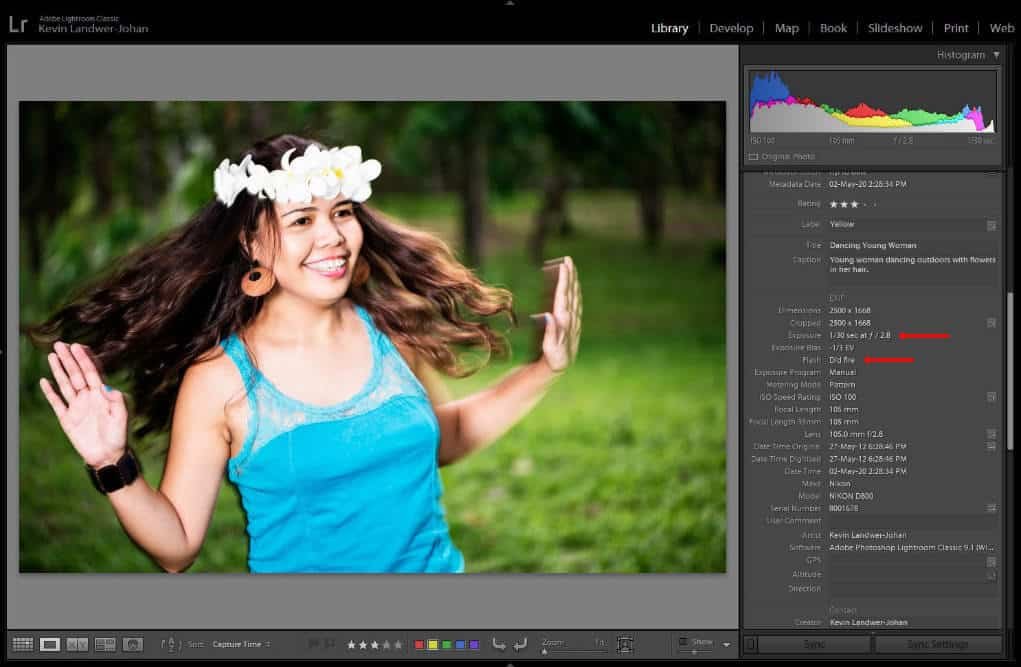
Knowing the date, or approximate date, of when you took a photo the EXIF data embedded in the image file, helps you to locate it on your computer. With the right software, you can even search for photos taken with a specific lens or camera.
Most importantly, EXIF data can help you improve your photographic techniques. Camera settings such as shutter speed, aperture, lens focal length, and camera model are all included in the metadata. Being able to view this information can help you understand more about a photo.
You can compare camera information from different photos. This shows you that you used a different shutter speed, for example, and how it has affected each image. So EXIF information used in this way will help you grow in understanding your camera settings.
How Do I Find the EXIF Data on a Photo?
All imaging software will display the metadata associated with an image. So whether you want to know what date you took a photo or what shutter speed was used, it’s easy to find.
Lightroom provides a few different ways to view EXIF data. In the Grid view some metadata gets displayed with the thumbnails. To control what information you see go to the top menu and chose View>View Options. In the Expanded Cell Extras tab you can select the information you wish to display.
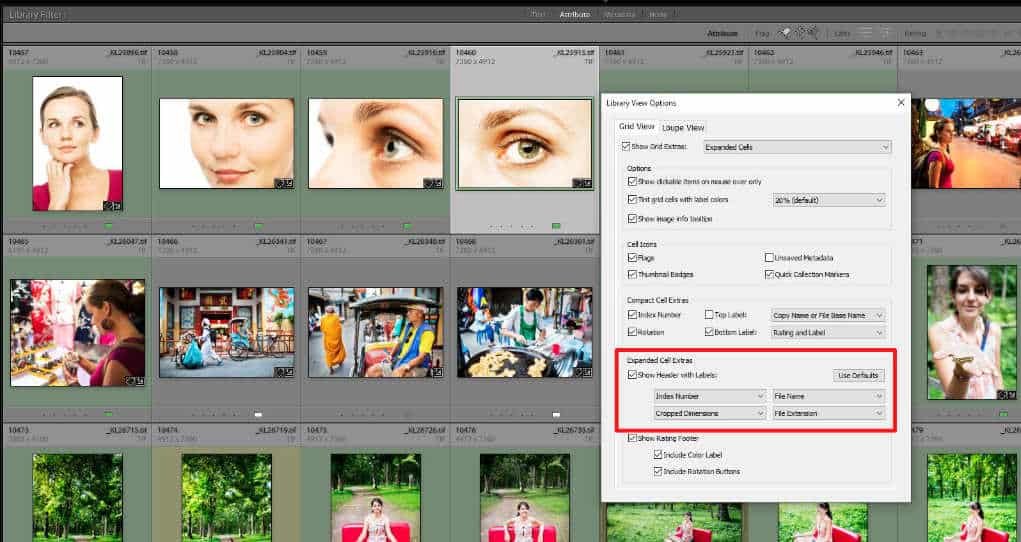
In the Library Module tapping the ‘i’ you can scroll through displaying EXIF data associated with the selected photo. Pressing the F8 key or clicking the triangle on the right of the main panel displays a panel with more metadata information. Here you can view EXIF data attached to that image.
In Photoshop you can easily view EXIF data by going to File>File Info in the top menu. This brings up a window containing more than only the EXIF data. It also includes editable fields for description and the inclusion of keywords.
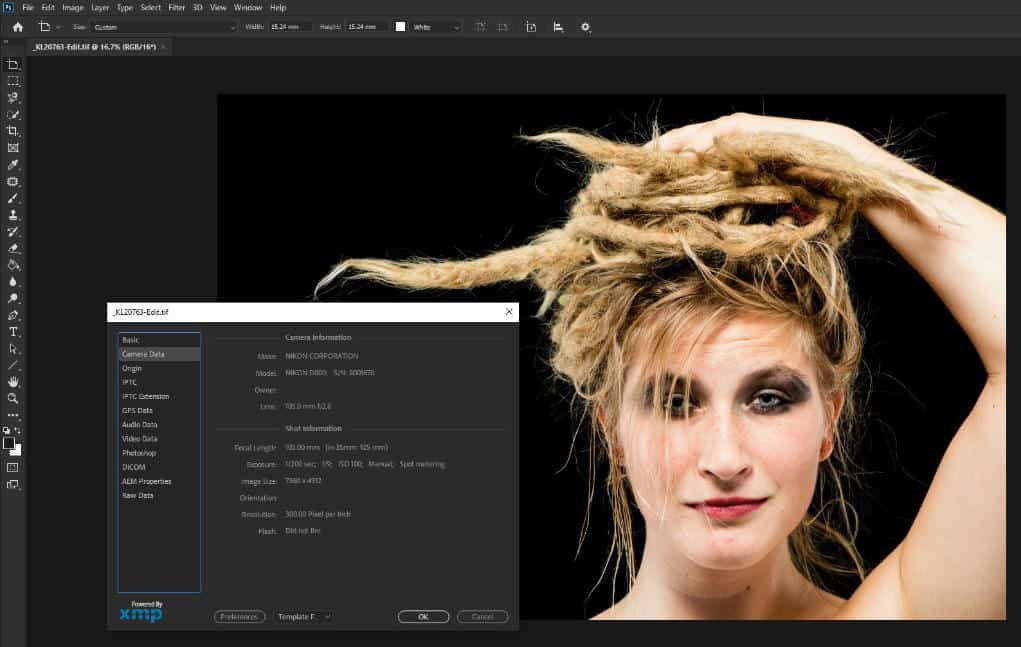
Your computer’s operating system also allows you to view image EXIF data. Mac users can find this information when using the Photo view by cmd + click or right-click on the photo. Then click ‘Get Info’.
On a Windows computer, you can simply right-click an image file and select ‘Properties’. In the Details tab on the window that opens you’ll see all the metadata contained in the EXIF file.
There are many apps and other image management programs, such as IrfanView and Faststone Image Viewer. These allow you to see the data associated with the photos you take. There are also plugins available to allow you to view EXIF data from within the most popular internet browsers.
How Can I Make Practical Use of EXIF Data?
Comparing EXIF data on different photos you’ve taken can help you gain a better understanding of the camera settings you used. When your camera is set to manual mode being able to view the EXIF data to see what exposure settings you used is particularly helpful.
If you’ve taken a series of photos and some have turned out too dark or too light, you can check the metadata. This will show you what your exposure settings were. When you compare this to a similar photo taken in the same lighting conditions that’s well exposed, you can compare the information.
Looking at the differences between the shutter speed and aperture settings you will gain insight into the cause of the exposure problem.
If you did not know what settings you used for your aperture, shutter speed, or ISO you’d have to guess why some of your photos were poorly exposed. The EXIF data makes it plain to see so you don’t make the same mistake next time.
Use the Metadata Tab in Lightroom
In the Library Module in Lightroom there’s a Metadata tab on the Filter bar that’s very helpful. Clicking on this tab displays a drop-down of four lists. When you click on the header of each list you will see many options for what can be displayed.
Configuring the combination of the list allows you to narrow down the selection of photos to view. This is fabulous when you only want to see photos you’ve made with a particular lens, camera, or even a specific setting.
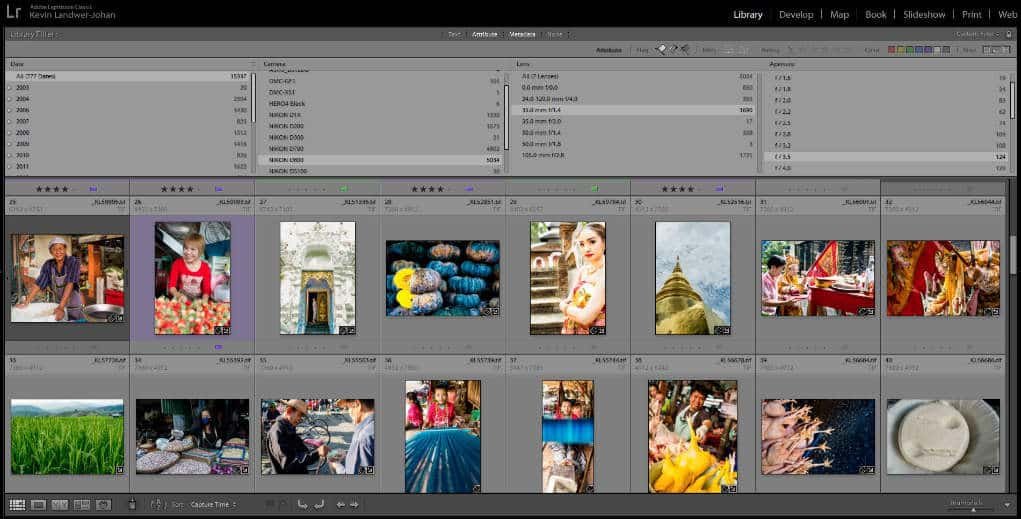
Being able to filter your photos and only see a very narrow range of images can help you see where you’ve excelled. It can also highlight areas of your photograph that require more work.
Filter a larger selection of photos so you’re only seeing those made with a certain lens and shutter duration. Say a 200mm lens at 1/60th of a second. You may notice many of them are blurred. This teaches you that this speed is too slow for you to use with that lens.
Adjusting your filters to show only photos taken with a 35mm lens at 1/60th of a second you may see most of them are sharp. This helps you see that you can hold your camera steady with your 35mm lens more than with your 200mm lens.
You can select combinations of metadata and filter the results to show you specific aperture settings as well. Filtering and comparing the images allows you to see what aperture settings you use to get your sharpest photos.
GPS Exif Data
Every time you take a photo with your phone and have the location option turned on, the GPS information gets recorded with the EXIF data. This happens with many cameras automatically also. Other cameras need additional GPS hardware for them to be able to record this information.
You can filter to see photos taken at a specific location. This can be for photos taken on the same day or over any period of time. This is a great time-saver in location images from family vacations or simply to help you remember where you took a photo.
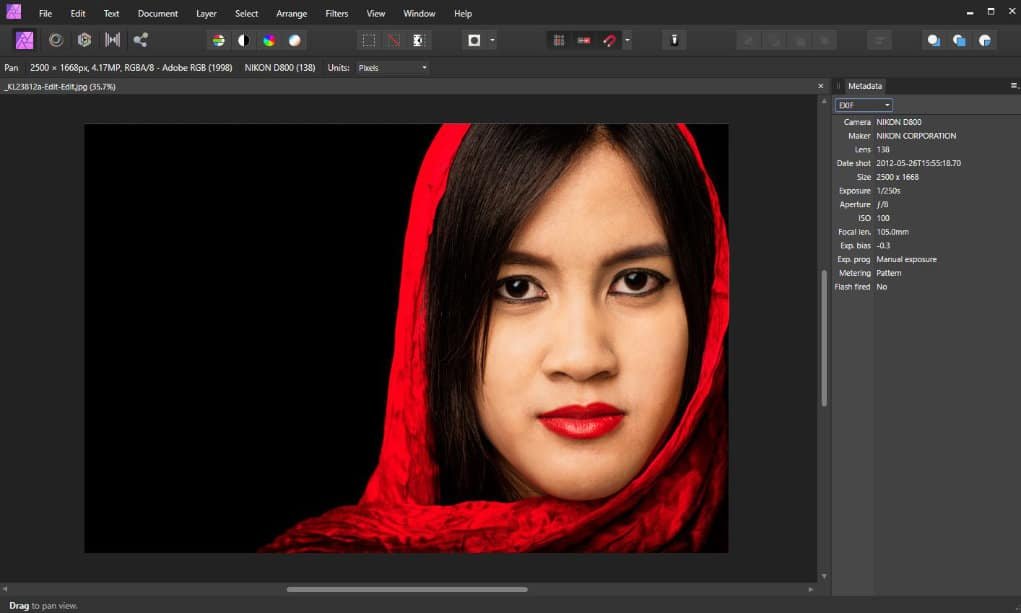
Can I Remove EXIF Data from my Photos?
Yes, it is easy to remove EXIF data from photos. You might consider removing EXIF data from your image before uploading them to the internet.
Many photographers prefer to retain some, but not all metadata when sharing their photos online. At times it might be best not to share the geo-location data the GPS records. Sometimes you may not want to include your name.
Many cameras allow you to add copyright information as you take a photo. You will have to manually input this into your camera. This helps safeguard your photos when you share them online. But it also provides anyone who cares to look at the EXIF data personal information about you.
Using Lightroom it’s easy to remove EXIF data from images as you export them. Scroll down in the Export window and you’ll see the Metadata tab. Here you have a drop-down menu and some checkboxes that provide for combinations of options as to what metadata is exported with each photo.
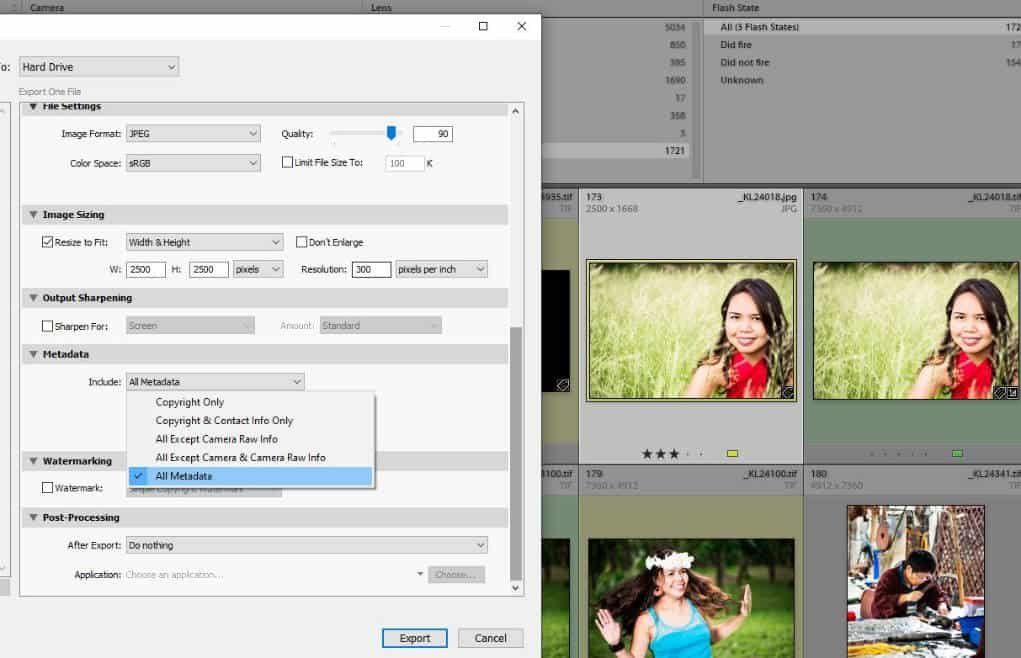
What’s the Difference Between EXIF Data and Metadata?
There’s no real difference. EXIF data is metadata, but metadata covers a broader range of information than EXIT data.
Metadata that can also be included with photos, often in a sidecar file called an XMP, includes data such as keywords and image descriptions. EXIF data is information recorded by the camera as you take your photos. Other metadata is added after the photo is taken.
Keywords and other details you may want to add to a photo belong to different classifications of metadata. International Press Telecommunications Council (IPTC) data is used to include additional information about photos. This standard facilitates the communication of image details between media outlets. It is also practical for adding details to photos you upload to stock image agencies.
Whereas EXIF data is embedded routinely, other metadata may not be. It is also not so universally managed. Not all formats allow for the inclusion of added metadata such as IPTC data. The two most common file types that allow attaching of this data are JPG and TIFF.
Not all image management software can read metadata other than EXIF data. There are many small apps and programs freely available, such as EXIFsoftware, that you can download and use to read metadata. There are also websites such as metapicz.com where you can drag and drop images to easily see the data associated with them.
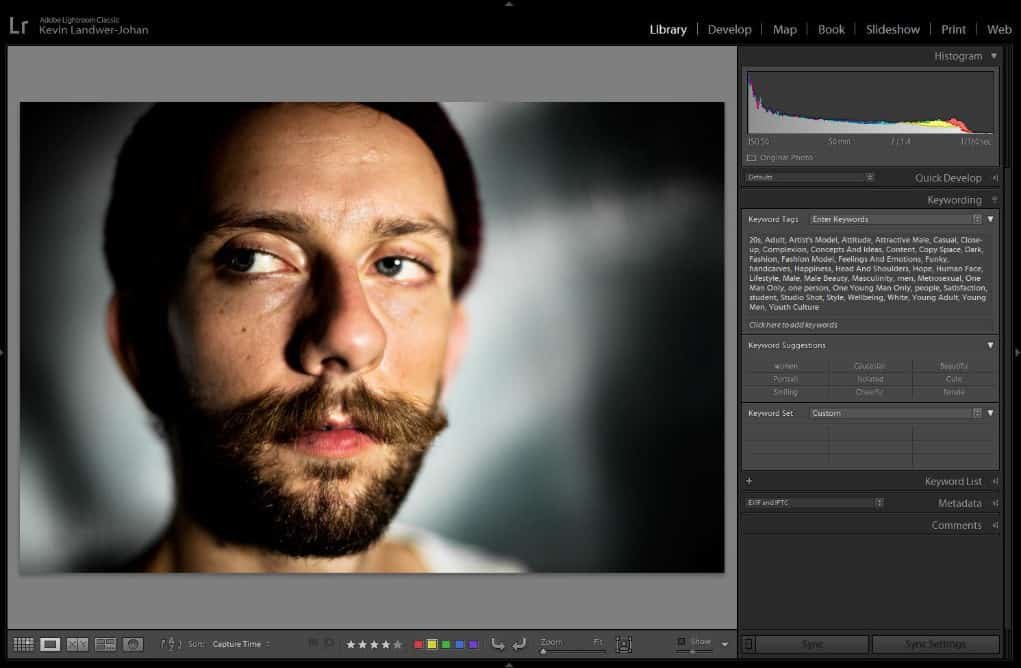
Make the Most of Your EXIF Data
Don’t ignore the data. EXIF data may not seem to be so relevant to you. Sure, it is getting a bit geeky to be peering behind the scenes of your photos to see how they are made. But this EXIF data is extremely valuable in many ways.
EXIF data can tell you so much about individual images or a whole series of photos. It is easy to read and make use of with the help of image management software or even your computer’s OS.
Using the Metadata filter feature in Lightroom is one of the most practical ways to discover information and compare many images.
No matter how useful you find the metadata associated with your photos, there’s no replacement for taking your own notes. Writing down your thoughts, feelings, and experiences as you take photos can help you grow as a photographer. Your camera cannot do this for you.
EXIF data can provide you will helpful insight that would otherwise be tedious to record with pen and paper. But keeping a notebook or device with you to jot down your observations also develops a more creative
If you’ve enjoyed this article you may also be interested to read these ones:
Understanding Post Production in Lightroom
Shooting in Manual Mode









